Signing up for the Associates Program
- Brazil – https://associados.amazon.com.br/
- Canada- https://associates.amazon.ca/
- China – https://associates.amazon.cn/
- France – http://partenaires.amazon.fr/
- Germany – https://partnernet.amazon.de/
- India – http://affiliate-program.amazon.in/
- Italy – https://programma-affiliazione.amazon.it/
- Japan – https://affiliate.amazon.co.jp/
- Mexico – https://afiliados.amazon.com.mx/
- Spain – https://afiliados.amazon.es/
- United Kingdom – https://affiliate-program.amazon.co.uk/
- United States – https://affiliate-program.amazon.com/
Choosing a Template
Generating a Short Code
Geo–Targeted Product Links
- Register in the appropriate marketplace Amazon Associates program Depending on which countries you have international traffic from, you should ensure that you have registered as an Amazon Associates, and created store-ids or tracking ids in each of your accounts.
- Configure the plugin for international monetization. In your WordPress admin dashboard, navigate to Associates Link Builder > Settings. For each country that you’ve registered in, ensure that there is a row in the Tracking Id(s) section, along with all the tracking ids that you would like to use in your WordPress site. You may select any one of your marketplaces as your default marketplace using the links in the right-most column. Please see the following screenshot as an example:
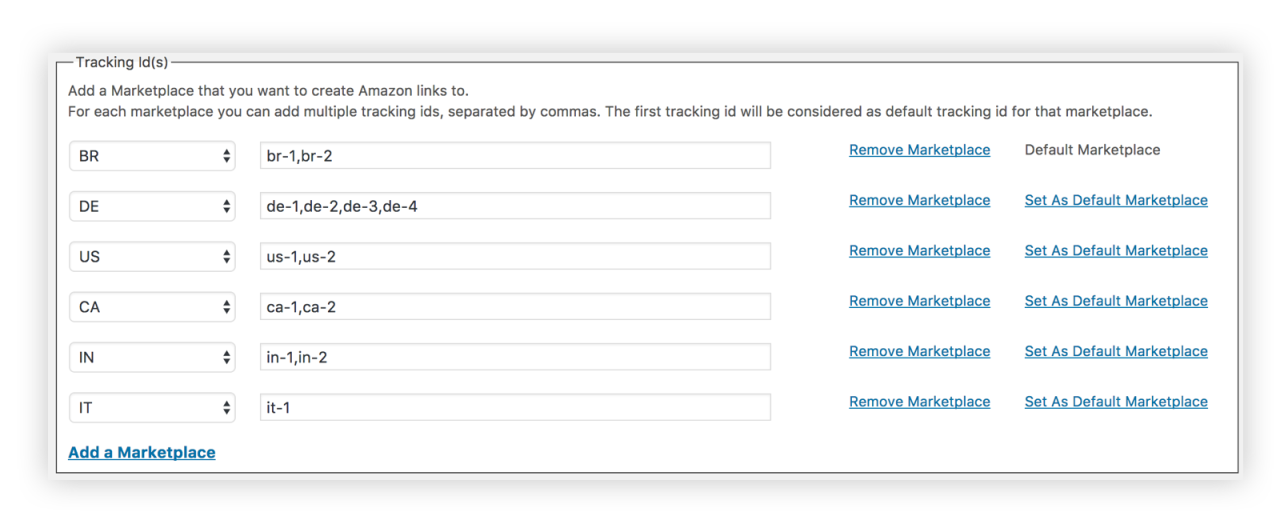
- Content Creation Workflow You can post any search term (similar to searching on the Amazon retail sites), and click the search button. The Add shortcode dialog will open, along with search results from your default marketplace:
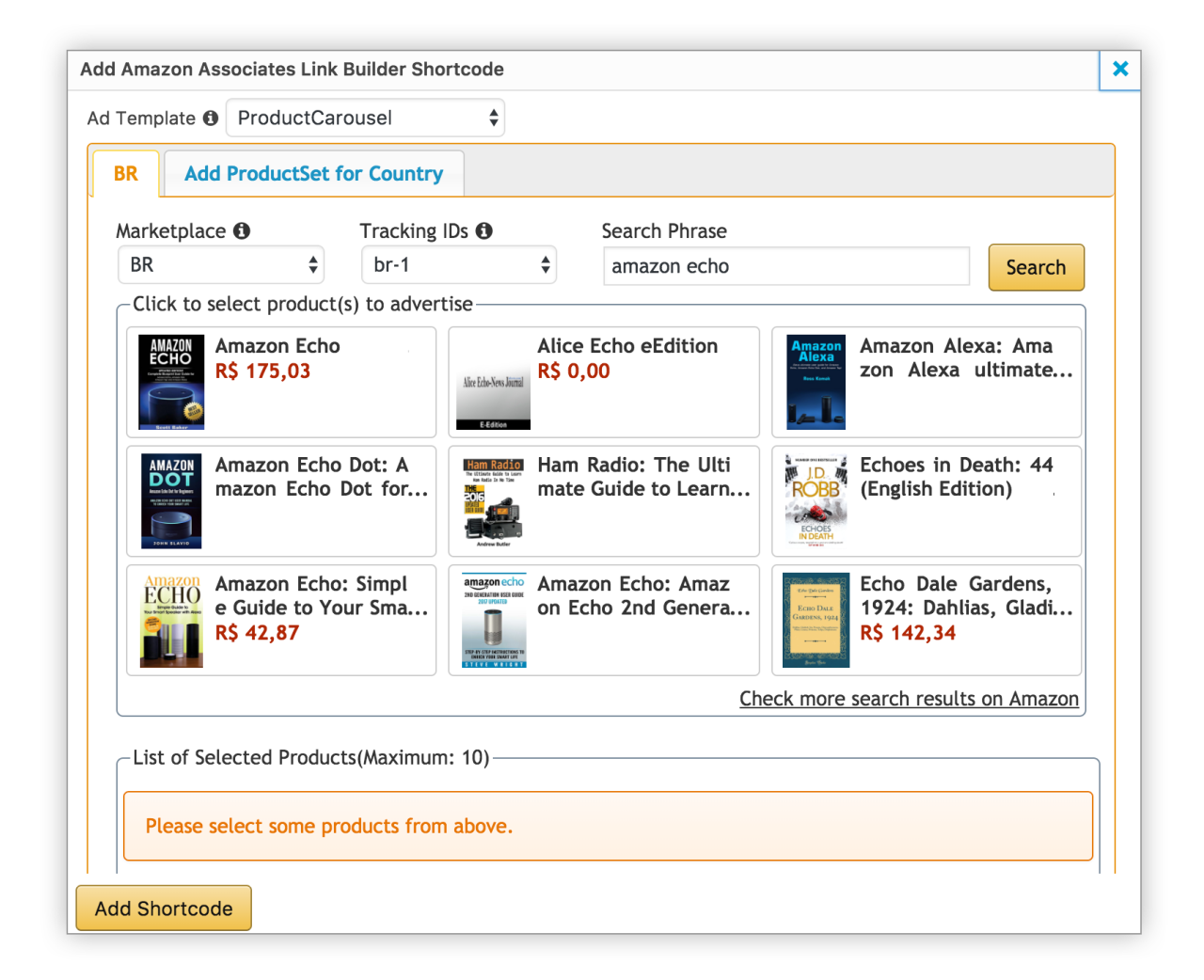
- Select the Ad Template to use to display the selected products in. Please note that the same ad template will be used to display products in all countries. However, the actual products that we display will be targeted to the traffic spouce of the visitors to your site.
- Select products to display customers in your default country.
- Change the Search Phrase to select from a different set of products
- Click the Add ProductSet for Country tab to add a tab and product set to display for a different country. You can add product sets for as many countries as you have configured in your plugin settings.
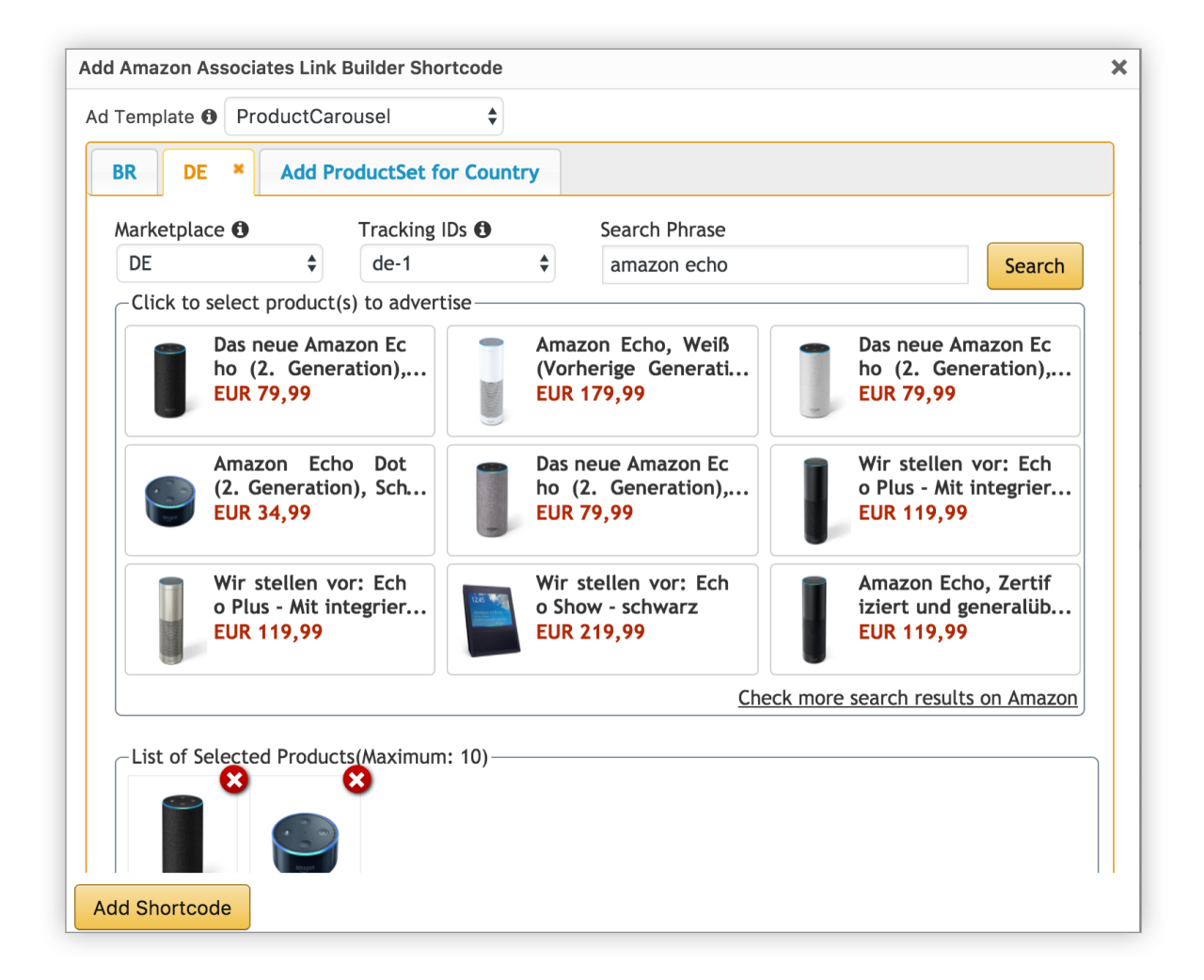
Once you have clicked Add Short code, you will see a short code of this form inserted in your post:
[amazon_link asins=’B0753VX2CB,B074PCR86M,B076FGMBJR,B075NT6T39|B00YD545CC,B01N9YOF3R,B00YD54HZ2,B071W3DDM7,B00YD546IA|B0764FLPKQ,B0714DP3BG,B01LZKSVRB’ template=’ProductCarousel’ store=’br-1|us-1|in-1′ marketplace=’BR|DE|IN’ link_id=’f863a353-cea3-11e7-a36d-bbeba5c8a631′]
After you have published the post, visitors to the page will see the products that you have selected for the marketplace from which they are visiting. In the above example, visitors from DE will see the products selected for the Germany marketplace, product titles in German, and price in EUR. Visitors from BR will see the products from the BR marketplace will see the products selected for the Brazil marketplace and so on. Visitors from countries that you haven’t selected products for will see the products from your default marketplace, or the first marketplace in the short code.
Other Key Features
- Search for Amazon products from the WordPress Editor
- Display up-to-date product information of advertised products on your website
- Easily integrate various affiliate links via shortcodes – where ready-made or custom templates can be used
- Choose between responsive design for your product boxes or fixed, custom display sizes
- Control each user’s access by setting User Roles in WordPress