How To Use The Amazon Link Builder WordPress Plug-in
Overview
Signing up for the Associates Program
- Brazil – https://associados.amazon.com.br/
- Canada- https://associates.amazon.ca/
- China – https://associates.amazon.cn/
- France – http://partenaires.amazon.fr/
- Germany – https://partnernet.amazon.de/
- India – http://affiliate-program.amazon.in/
- Italy – https://programma-affiliazione.amazon.it/
- Japan – https://affiliate.amazon.co.jp/
- Mexico – https://afiliados.amazon.com.mx/
- Spain – https://afiliados.amazon.es/
- United Kingdom – https://affiliate-program.amazon.co.uk/
- United States – https://affiliate-program.amazon.com/
Choosing a Template
Generating a Short Code
Geo-Targeted Product Links
- Register in the appropriate marketplace Amazon Associates program Depending on which countries you have international traffic from, you should ensure that you have registered as an Amazon Associates, and created store-ids or tracking ids in each of your accounts.
- Configure the plugin for international monetization. In your WordPress admin dashboard, navigate to Associates Link Builder > Settings. For each country that you’ve registered in, ensure that there is a row in the Tracking Id(s) section, along with all the tracking ids that you would like to use in your WordPress site. You may select any one of your marketplaces as your default marketplace using the links in the right-most column. Please see the following screenshot as an example:
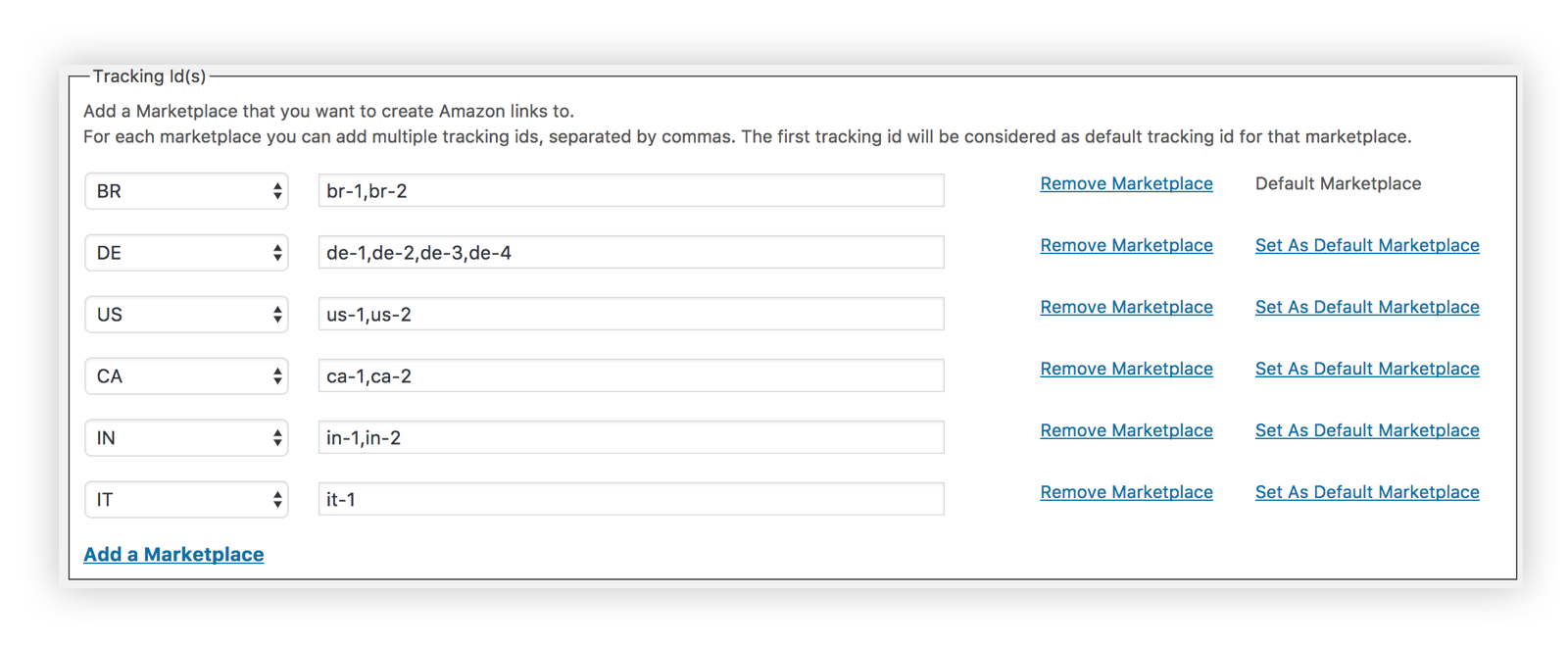
- Content Creation Workflow You can post any search term (similar to searching on the Amazon retail sites), and click the search button. The Add shortcode dialog will open, along with search results from your default marketplace:
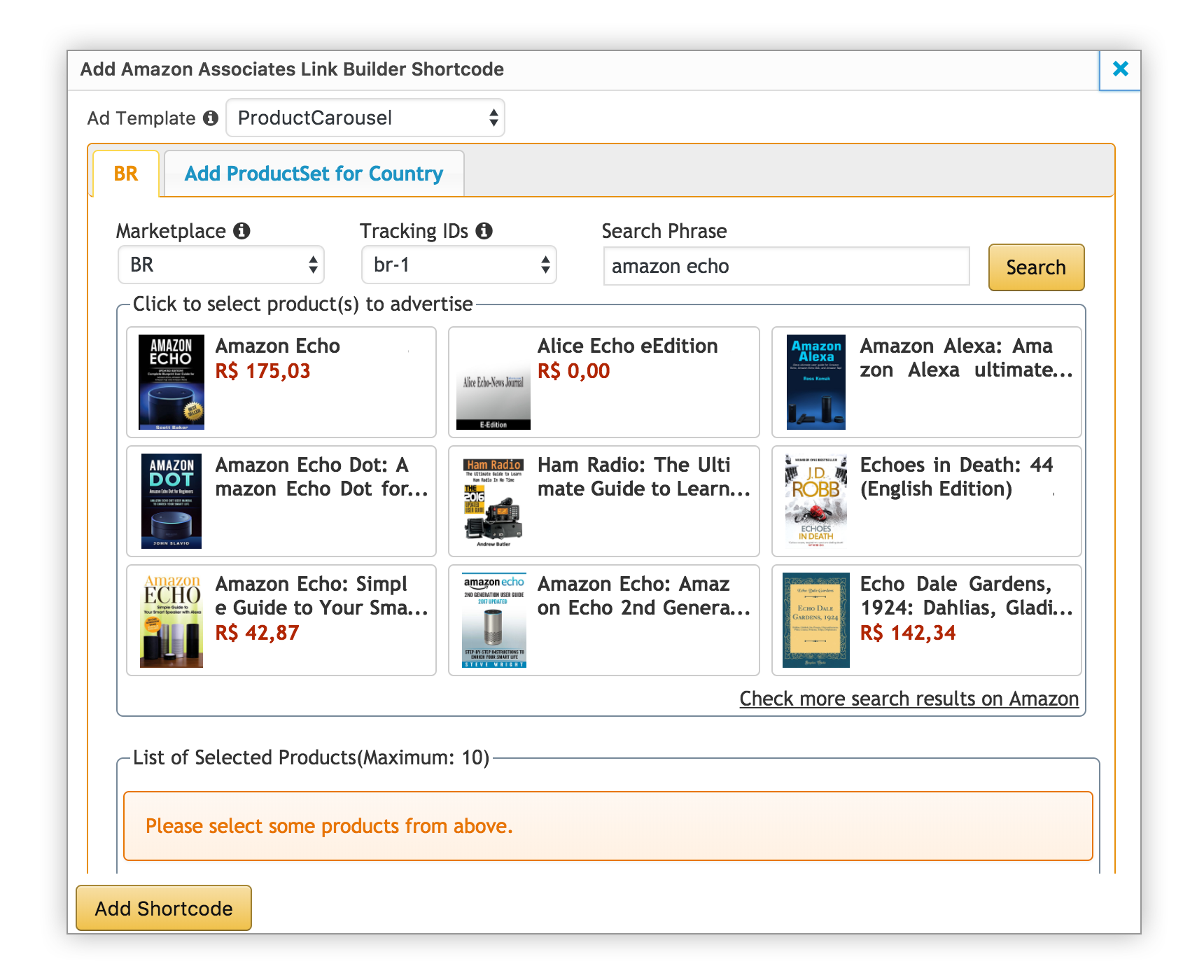
- Select the Ad Template to use to display the selected products in. Please note that the same ad template will be used to display products in all countries. However, the actual products that we display will be targeted to the traffic spouce of the visitors to your site.
- Select products to display customers in your default country.
- Change the Search Phrase to select from a different set of products
- Click the Add ProductSet for Country tab to add a tab and product set to display for a different country. You can add product sets for as many countries as you have configured in your plugin settings.
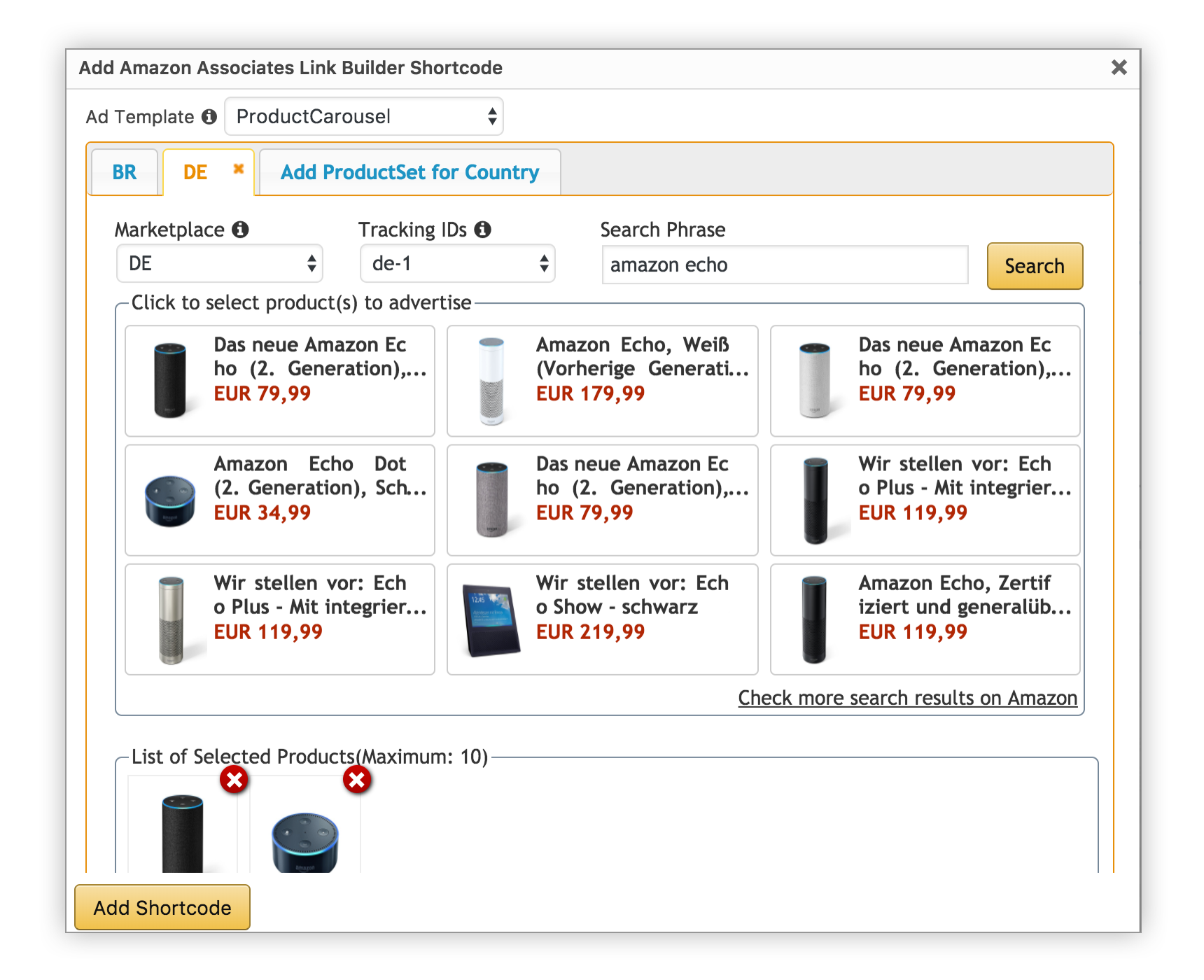
[amazon_link asins=’B0753VX2CB,B074PCR86M,B076FGMBJR,B075NT6T39|B00YD545CC,B01N9YOF3R,B00YD54HZ2,B071W3DDM7,B00YD546IA|B0764FLPKQ,B0714DP3BG,B01LZKSVRB’ template=’ProductCarousel’ store=’br-1|us-1|in-1′ marketplace=’BR|DE|IN’ link_id=’f863a353-cea3-11e7-a36d-bbeba5c8a631′]
After you have published the post, visitors to the page will see the products that you have selected for the marketplace from which they are visiting. In the above example, visitors from DE will see the products selected for the Germany marketplace, product titles in German, and price in EUR. Visitors from BR will see the products from the BR marketplace will see the products selected for the Brazil marketplace and so on. Visitors from countries that you haven’t selected products for will see the products from your default marketplace, or the first marketplace in the short code.
Other Key Features
- Search for Amazon products from the WordPress Editor
- Display up-to-date product information of advertised products on your website
- Easily integrate various affiliate links via shortcodes – where ready-made or custom templates can be used
- Choose between responsive design for your product boxes or fixed, custom display sizes
- Control each user’s access by setting User Roles in WordPress
Link Builder FAQs
2. I have accounts with several Amazon Associates Programs (in different locales). Will the plugin work for me? Yes! You can use the same plugin across all the locales in which you have an Associates account. Use the settings within the plugin to indicate which locales you have signed up for and their tracking IDs. From that point, you’re all set.
3. During setup, I’m being asked for various “keys”. What are these and how do I get them? The Link Builder plugin leverages our Product Advertising API and the API requires access credentials, aka keys, specific to your Amazon account in order to function. Visit it to sign up for API access or to get your keys. A detailed description of the Product Advertising API is available here.
4. The plugin update changelog is asking me to back up custom templates that I created. How do I do that? Instructions for backing up your custom templates can be found here. This is solely due to security reasons. Users who have already updated the plugin did not experience any changes to the templates.
5. How do I delete the plugin? In your plugin overview, first deactivate the plugin. Then check if your website is still fully functioning. After deactivating the plugin, you can delete it from the plugin overview or delete the folder “amazon-associates-link-builder” in the path content/plugins on your server.
6. How do I access my earnings and other reports? You can see your earnings and other reports from the respective country Associates Portal.
7. How do I get rid of the exclamation mark at the end of the Price Link template? Create a cloned version of the Price Link template, drop the “!” from the HTML/Mustache section, and save the template under a different name
Geo Targeting feature FAQs
2. How do I use the geo-targeting feature in the plugin? As a part of the global settings in the plugin, you can configure which countries you want to work with, and the respective tracking id(s). You will also need to provide a set of PA API credentials, which are connected to each of your respective country associate accounts. You will only need to do this once. As you create content, you will see a tabbed pane which lets you select product sets for each country that you have configured in the plugin. You should pick your default country as the first product set configured. The corresponding short code that is generated will have all the information required to render ads appropriately. When a user visits your site, we use the user’s location to determine which of the product sets to display to the user, and the corresponding ads are rendered. If the user is from a location that you haven’t configured, then your default product set is displayed to the user.
3. Why should I go through the effort of picking out products in every country? Can’t Amazon pick out products in every country automatically? Amazon Associates also has the OneLink program through which you can have Amazon replace your links with redirected links which will take the user to the correct Amazon marketplace. If you only use text links, then this might be a suitable solution. This does not change the content on your page (i.e. product title, display image, price etc.).